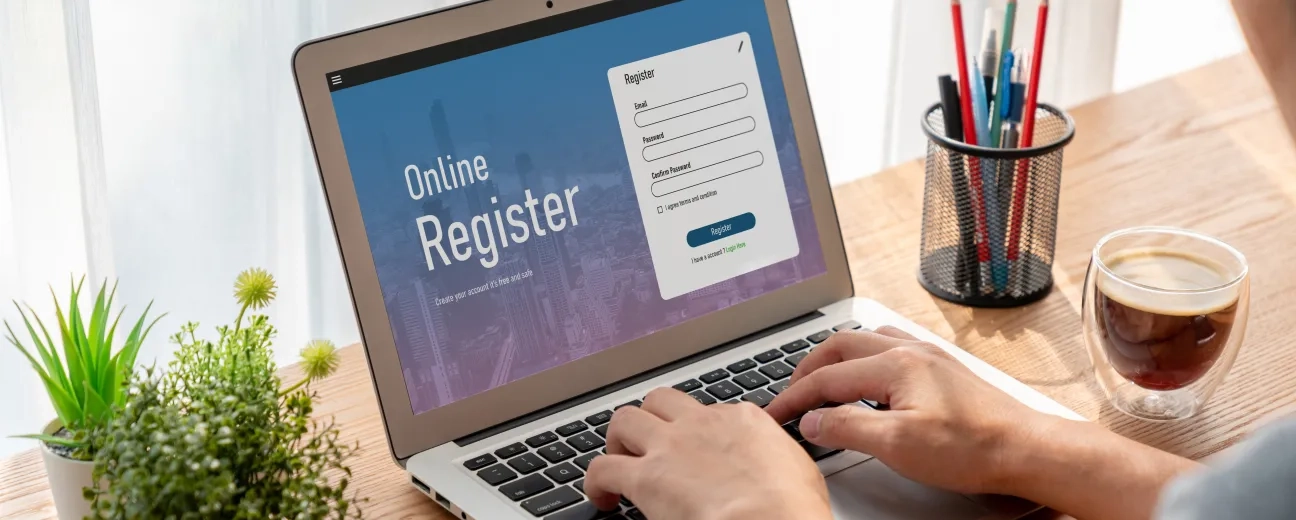How much time and effort do the web forms on your Drupal site demand from your users?
No matter what your estimations might be: there's always room for optimization, don't you think?
There is an optimal length that you should consider when building your web forms, a certain format that converts better, as well. Any web design and development team will confirm you this.
Moreover, there's a better way of crafting the messages that you deliver to your users and a certain level of anticipation involved, too. Meaning, of course, that you need to be able to predict the common errors that your users will be making during the “ fields filling in process”.
Oh, and you'd better not leave out this key aspect, either: the whole “information typing in” process should run equally fluidly on all devices. No “discrimination” whatsoever!
Put your user first!
On how you can ease your his/her navigation and ask for as little of his time and effort as possible during this part of his journey (on your Drupal site).
Then you'll implicitly be “working your magic” on your conversion rates, as well!
And here is our list of best practices for creating web forms that convert:
Let's assume that you're optimizing an existing checkout: your analytics is relevant enough for determining your next structure-related moves.
Which are the elements you should prioritize?
Which are the most popular payment options on your site? The answer is in your analytics: do some research and then push forward those key payment methods in your web forms.
Do you visitors order seasonally or infrequently on your Drupal website? It's all there, in the data! The analytics will let you know whether you should go for a guest checkout or not!
Make a habit of turning analytics into the most valuable resource for optimizing your web forms!
Use The “One Question Per Page” Method
OK, not “literally” one question/field for each page, but one “topic” for each page (or at least for each “section”).
For instance, you could have once separate page for shipping options, one for address details, another one for payment details.
This segmentation will streamline the user's navigation (especially on mobile), will ease understanding and improve error recovery, too.
No need to just bundle up all the fields one on top of the other and make your web form look just like a “questions-packed survey”. It will only confuse the user and imagine how discouraging it would look be on a mobile device's screen!
In a nutshell: the multi-page web form design converts better!
Focus On The Most Common Situations First
No need to stick in the mud, to complicate your whole web form optimization process from an early stage.
Instead, focus on the common scenarios first:
- in most cases the user filling in the web form is the same one that the item/s will get delivered to
- in most cases he/she is using his/her card and, surprise, surprise: same shipping and billing address
- and so on
Handle the exceptions, the less common scenarios, later!
Indicate Progression
This is a significant UX booster!
An progress indicator will help you discreetly guide your user through the whole process (whether he's singing up or completing a purchase). Our team of Toronto developers couldn't imagine building in a web form lacking this feature anymore!
Here are ways of incorporating progress indicators into your web forms:
- you integrate a progress bar, in case of a multi-page web form; it will let users know how many more pages they'll need to fill in (keep in mind to add brief descriptive headings indicating the topic of each page/section)
- you integrate a scroll-length, in case of a single-page web form
Implement Field Type Indicators
Here's another great way for reducing the time and effort required from your users: suggesting browsers the type of information that the user is required to type in.
Here's a great example: use field type indicators for “programming” browsers to display a numeric keyboard when the user has to fill in his card numbers.
Provide Field Hints To Help Users
Any user will appreciate a little guidance, instead of being left to handle the whole process, to figure out the “less intuitive” steps, all alone.
So, why not streamlining his operations with various hints, such as hints suggesting him the information he needs to type in various fields of your web form?
Your “hints” could be annotations, graphics or text placeholders.
Anticipate Uncommon Scenarios, too
Since not all the “user filling in the web form” scenarios will be common and easily predictable, you should prepare yourself for the unexpected, too!
“Uncommon” cases could be those where your users need to go back in the form and change certain information.
Monitor your analytics and consider whether you should apply some changes to your web form, yourself, in case certain “uncommon” scenarios turn into “way too frequent scenarios to be ignored”.
At some point, during the web form filling in process, your users might get “unsure” of the correctness of the information the will have typed in.
So, why not streamlining their whole auto-formatting operation: use dash or space after one set of digits from their the card numbers, so that they can effortlessly correct the wrong ones?
And this is just one example!
Check for Errors And Get Them Fixed in Due Time
Keep a close eye on your web form's performance!
You never know what errors you might track down and, you know what they say: the sooner the better. Get them fixed and then look out for new ones!
Use them as “pretexts” for some more optimization!
What's your own “recipe” for web forms that convert? Are there any other “best practices” that you could add to the list?