
We’re excited to hear your project.
Let’s collaborate!
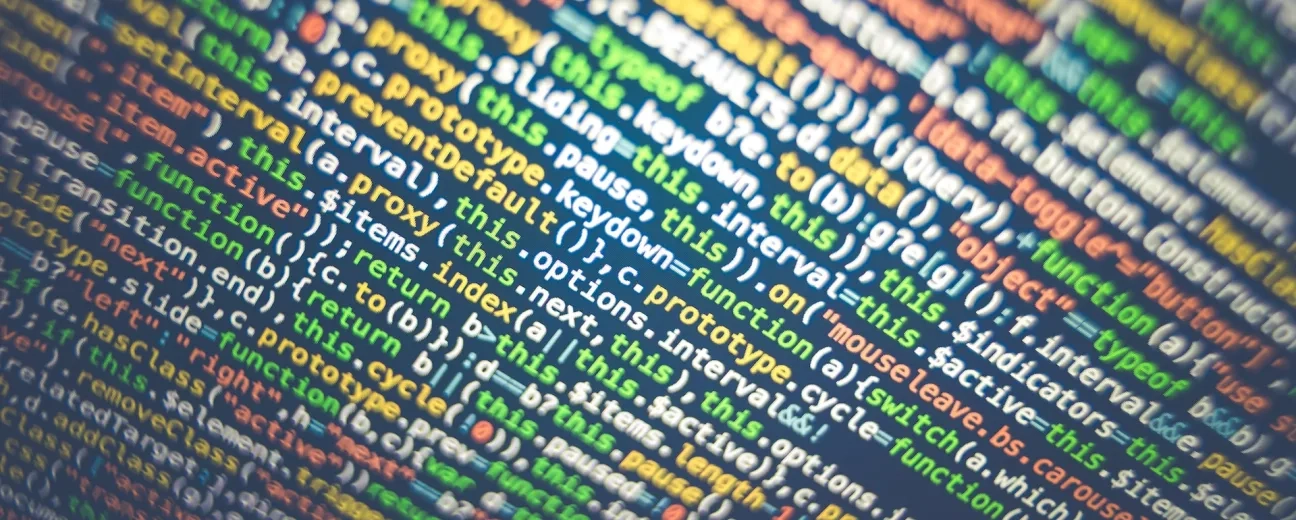
Website owners may need to migrate their web host at some point during their business journey due to the emergence of more lucrative hosting options, such as VPS, shared, or dedicated hosting. This is why many website managers choose to perform host migration.
This article offers guidance on managing hosting server migration, one of the most widely-used DevOps services. It does so by breaking down five crucial steps that can lead to a successful migration. For those looking to switch from other CMS platforms to Drupal, we have another article that provides detailed insights into making that transition smoothly.
Deciding to change web hosts can be a challenging decision. However, there are several indications that your website may need hosting updates, which can be identified if you know where to look. Although it may be difficult to admit, taking this step will improve your website's performance.
Here's a guide on how to identify these indicators on your Drupal website.
The process of migrating a Drupal site to a new host involves contacting the current host, backing up the database, connecting to a new server, and uploading files. It is common for issues to arise during this process, such as corrupted backups. To avoid potential issues, consider hiring a professional agency like Optasy to complete the migration process for you. This may help save resources and ensure a smooth transition.
Before migrating to a new web hosting server, it's important to follow essential steps. Let's examine some of them.
1. Turn Drupal caching off. To prevent possible disruptions, the initial action is to access the Drupal admin dashboard and follow these steps.
To disable caching, navigate to Configuration, Performance, and Caching, then select "No Caching." To disable "Aggregate CSS files" and "Aggregate JavaScript files" in "bandwidth optimization" and ensure all caches are cleared, click "Clear all caches."
2. It is recommended to create a backup of your Drupal files. To connect to your remote server, enter the connection details and select "QuickConnect" to establish a connection with the server hosting your website. To back up your Drupal files, simply download the content from your main site's folder onto your local device.
3. Export your Drupal database. Access the phpMyAdmin tool located in the Database section of your server's control panel. To export your Drupal site database, select "Check all" and then choose the "Export method" and "SQL" options.
4. Transfer the Drupal database to the new hosting provider. To create a new MySQL database on the target server, click on "Import" located at the top of the database. Afterward, select "Choose File" and click "Go." This will successfully restore your site on the new hosting from the backup.
5. Turn on Drupal caching. Go to Configuration - Performance - Enable Drupal caching. And that's it! Your host migration process is completed.
Building and managing a Drupal website involves various complexities, with hosting being a particularly challenging aspect. A wide range of hosting options are available, which can make it a daunting task to determine the most suitable one for your website requirements.
Optasy's team of Drupal experts can provide assistance and guidance on server migration and hosting server management.
Photo credit: Unsplash.

We’re excited to hear your project.
Let’s collaborate!