
We’re excited to hear your project.
Let’s collaborate!

Simple or custom-made? Is it a quick-to-assemble, rather “prototypical” form that you need for your website? Or a more complex, custom-made one? In a Drupal 8 Contact Forms vs Webform “debate”, which Drupal form builder best suits your data collection requirements?
On one hand, you have the convenience of creating your web forms in no time: simple, straightforward, “conventional” web forms. On the other hand, you get to scan through a never-ending list of advanced options and come up with a complex, fully custom-made web form.
That, of course, if you don't mind the time you need to invest in going through all those different form elements and available features and the risk of getting... overwhelmed by tons of field customization options.
Ease of use vs unlimited capabilities...
The convenience of getting your forms up and ready to collect user data in no time vs the chance to tailor some more advanced forms, ideally customized, carrying lots of different field values.
Decisions, decision...
Now, to help you decide, here's a more detailed Drupal 8 Contact Forms vs Webform comparison. Weigh each one of the 2 form modules' benefits and drawbacks, set them against your own needs and... make the choice:
Being part of Drupal core, there's no need to download and install the module.
Just go to Structure>Contact forms. Next, choose either to opt for the default form or to set up a new one: click the “Add contact form” button.
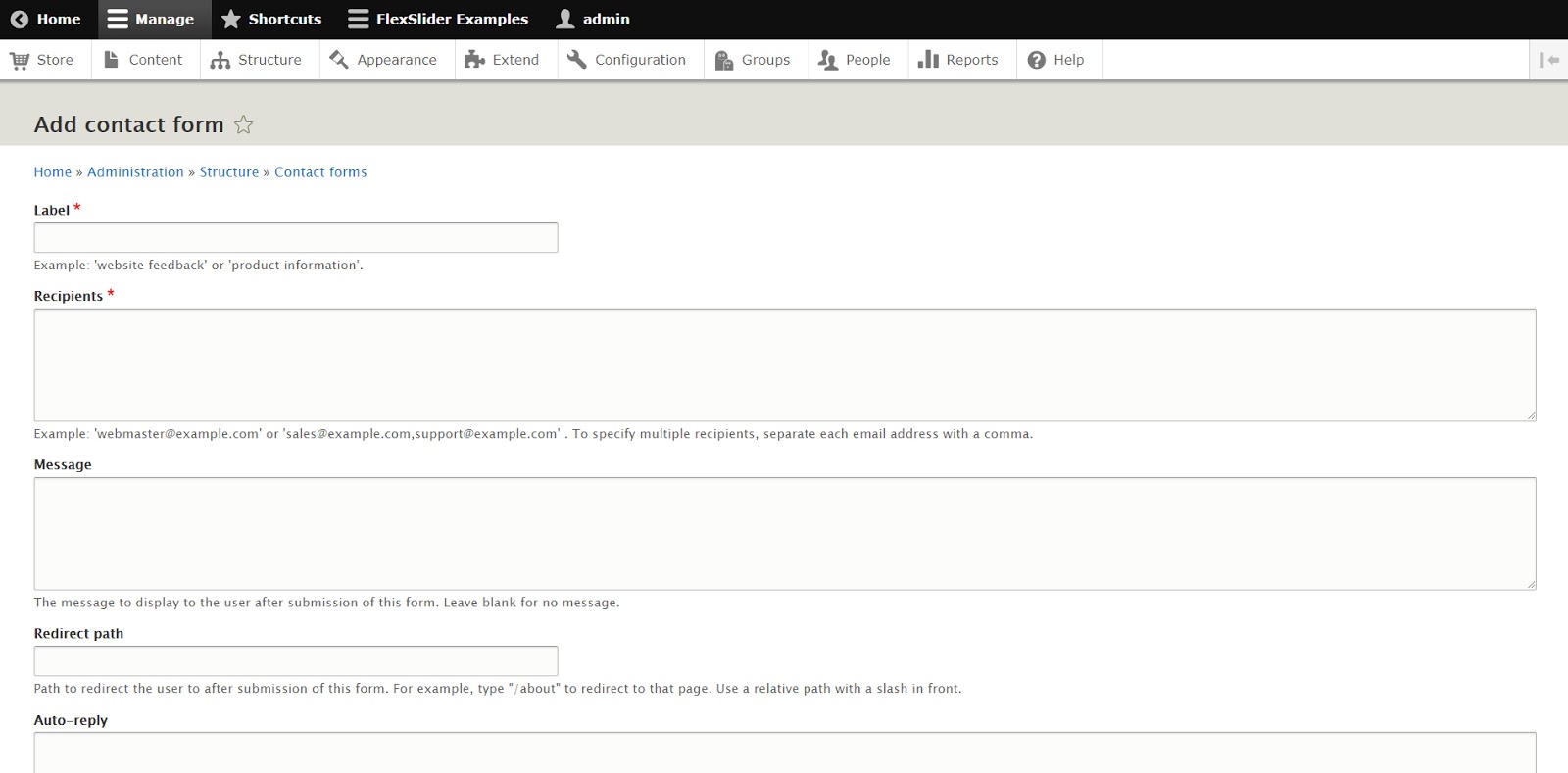
Once in the form creation screen, enter your form's values in the predefined fields that you have there:
Of course, that doesn't mean that you can't further explore the given features and maybe add a few more fields and even styling options.
For instance, you could “Edit” your newly created form. Just select it in the “Contact Forms” screen and, scrolling down the options in the drop-down menu opening up, click the “Manage fields” option.
Click “Add field”, then “select a field type” – Text(plain), let's say – enter the “Label” and configure its settings.
Furthermore, if you want to style your form a bit, hit the “Manage form display” tab and... opt for a placeholder, for example. Next, explore the options available in the “Manage display” screen. For instance, you get to decide if you want your field label to be hidden, inline or visually hidden...
In short: in a Drupal 8 Contact Forms vs Webform comparison, the first form builder will always outshine the latter when it comes to ease of use.
It empowers you to set up a simple form quick and easy...
Now, if Contact Forms is a rather minimalist form builder, the Webform module is a feature-rich, powerful one.
The customization features that it ships with go from email notifications to fine-grained access, from statistic collection of data to delivering results in a CSV format. From exporting data in various formats to... conditional sorting and filtering.
In other words, with Webform sky is the limit when it comes to the contact form that you can create.
It can go from a basic one to a highly complex, multi-page form. One made of lots of elements, advanced options for the user to select from, settings and features for you to leverage in the back-end...
But, let's keep in mind that it's a contributed module, so you'll first need to download it from Drupal.org.
Next, go to “Structure” and hit the “Webforms” tab. Then, click the “Add webform” button and, in the next screen popping up, give your new form a name (enter it in the “Title” field).
You'll be automatically forwarded to the “Build” tab, which is where all the “magic happens”. Once you click the “Add element” button, you'll get to “swim through” a sea of lots and lots... and lots of form elements (known as “fields” in Contact forms) to choose from. Ranging from basic to really advanced ones...
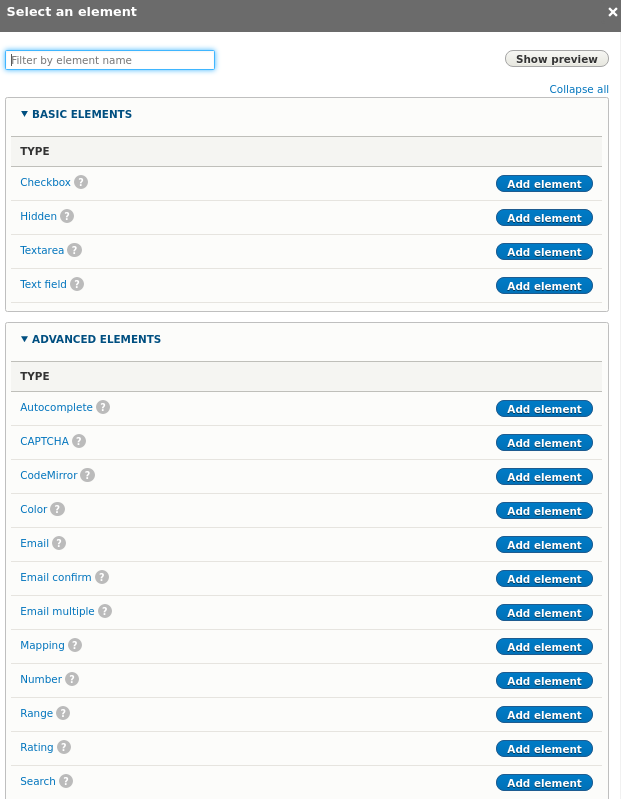
Let's assume that you'll want to add a “Text field” element. Click the “Add Element” button corresponding it, then scan through all the new customization options listed up in the “Add Text field element” screen opening up next...
Feel free to add other elements to your webform: a “text area” maybe, an “email” element, as well...
Note: do keep in mind that, once you've settled for the final fields/elements to be included in your web form, you can always change the order to get them displayed in. Just drag and drop them till they fit that predefined order in your mind...
Also, you can check/mark them as “Required” and turn them into “must fill in" fields, as opposed to optional form fields.
Note: feel free to edit that “Thank you” page that your webform will automatically forward users to. How? By clicking “Back to form”>"Settings”>"Confirmation” and selecting from the different options that you have there:
Now that we've run our spotlight over each one of these 2 form building tools, let's make an inventory of the differences that we've identified:
The conclusion of this Drupal 8 Contact Forms vs Webform “debate” is quite simple:
If you need a basic form on your website and you need it built fast, go with Contact Forms. Being included in Drupal 8 adds convenience...
But if you want to customize your form (and you have the time), to style it to your liking and “turbocharge” it with advanced features and options, go with Webform.
It's a much more powerful and feature-rich form builder, perfectly suited for your complex requirements...

We’re excited to hear your project.
Let’s collaborate!