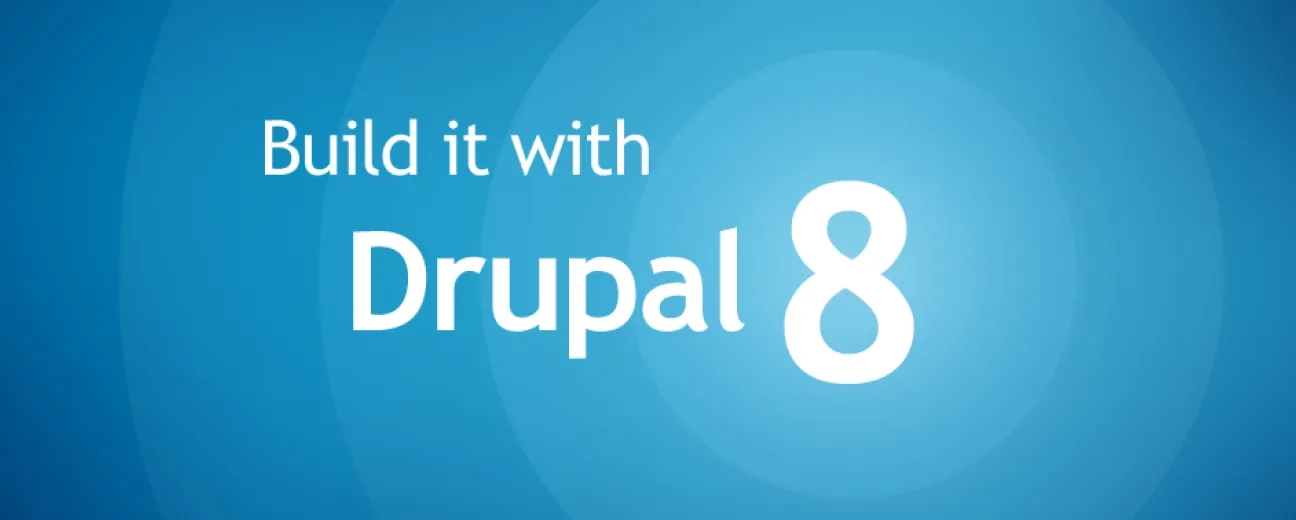Has all the craze about Drupal 8 got to you, too? Have you started to "fantasize" about it:
- tempting easy-to-customize components
- HTML5, mobile-first input
- quick edit feature
- responsive admin
- 100 languages feature
- and all the other "hard to resist to goodies" that the latest version of Drupal comes enhanced with?
Well, my friend, it's time you stopped fantasizing about it, bid farewell to good old, familiar Drupal 7, and level up to Drupal 8.
In order to make this "breakup" easier for you, we've put together a how-to guide that will help you build your very first website in Drupal 8 as quickly as you say: "Drupal!".
You won't believe how quickly you'll have your Drupal 8 site running and looking great!
1. Instal Drupal 8
Before you rush in to install Drupal 8 on your PC, laptop/ server, make sure you have the proper "welcoming" environment for it on your system. I'm referring here to all the must-have software: MySQL, Apache, and PHP.
After all the due preparations, it's time to install Drupal 8! Here's the step-by-step installation process:
- Download Drupal 8 (its latest version)
- Extract the distribution (from Apache)
- Create your database
- Then the settings.php and the files directory, too
- Run the whole installation process (by accessing your website in your web browser)
Et voila! You've just carried out step no.1. Easy peasy, right?
Now let's hurry up and put together the foundation of your first Drupal 8 website, a foundation made of 4 basic building blocks: Users, Taxonomy, Content Types, Menus.
2. Create User Accounts/Add Roles
Will there be a “one-man show” on your website, meaning that you'll be the one authoring, editing and managing all the content? Lucky you then! You can skip this step, for the admin account that you've got yourself with during the installation process will be the only one you'll need.
If this is your case, then you can just rush in to step 3!
If, instead, you'll be teaming up with a bunch of talented people for creating amazing stuff on your website, then you'll need to create user accounts and assign roles to your colleagues, right?
Here's how you do it in Drupal 8:
A. For creating new users:
Log in on your website's homepage. See the admin menu at the top? Awesome! On the menu there you need to click Manage, then, in the next menu popping up, click People.
B. For assigning roles:
Go to Permissions tab. There, on Permissions page you have a whole list of permissions available for you to assign to the various roles the users on your website will play. Select the permissions to be given to each role (what features/functionality on your website they'll gain access to).
C. For creating new users accounts
Click on the List tab, then on the Add user, fill in the right values and you will have created your first user account, apart from the admin one (which is yours).
3. Create Taxonomy
What's “taxonomy” and why do you need this fancy-named core module for your Drupal 8 site? Because it will help you build up a nicely structured content architecture. Basically, it enables you to organize your content by key terms and phrases related to the specific vocabulary used on your website.
In this respect, Drupal 8 enables you to create vocabularies made of taxonomy terms:
Go to your Admin menu, click Manage, then Structure, and last Taxonomy.
It's in Taxonomy that you get to create one or multiple vocabularies and to“populate” it/them with taxonomy terms.
4. Create Content Types
And here we are, to step no. 4, facing the content's (The King) creation issue.
Will you settle with the 2 core content types that Drupal 8 puts at your disposal upon installation, article, and basic web page, or do you crave a bit more complex templates? Templates that should include a bit more elements for your authors to juggle with than just body and title?
If you've chosen the second variant, then here is how you can quickly make your wish come true:
See the Structure link? Then do you see the Content types link underneath it? Great! Give it a click and a list of both already existing content types and a link for creating a brand new one will unfold before your eyes.
Take it from here, build your customized eye-pleasing content type!
5. Link Content and Taxonomy
OK, so you've put together your taxonomy, you've picked/created your content type, not it's time to connect these building blocks. Here's how:
- add a new field to your content type
- select term reference (this is your field type)
- click Save
- double-check that you chose the due vocabulary and the no. of taxonomy terms that goes for each content item
6. Create and Manage Menus
Can you believe this! You're halfway through building your very first website in Drupal 8!
Who could dare underestimate the Menus' value from the user experience's point of you?
Now here's how you get to create and then manage the menus on your future amazing Drupal 8 site:
- Go to Structure
- Click Menus (there, you'll find all the default menus that you got upon installation)
- Click Edit Menu (in Operations)
- Click Add Link
- Once on the Add Menu page feel free to enter your menu's title, to enter a link , too, and so on
7. Work With Blocks
Familiar already (from working in Drupal 7 maybe) with the handling of these boxes of content that you can arrange and rearrange as you want to in different regions of your website?
Now how about finding out how you can juggle with them in Drupal 8?
First of all, if you want to see all the blocks that you've got upon installing Drupal, you need to click the Structure link and then the Block layout link. All the regions (displayed in the left column) are listed there. As for the already available blocks, they're listed in the right column.
When you want to assign a block to a region, you just need to click the specific block name and then select the region that you want to assign it to, from the block configuration page.
But how do you actually create blocks in Drupal 8?
- They can get created programmatically by a core, contributed, or custom module
- You can create them, as well: go to Block layout page- click the Add Custom Block button
8. Expand Its Functionality
“First” doesn't have to mean “basic”, right?
So, even if you're building your very first website in Drupal 8, maybe you want to boot its core functionality.
Well, in that case, you can stay reassured. With thousands of developers backing up this version of Drupal, constantly improving it, constantly testing it, you'll no doubt find the module to respond to your specific need.
Just go to
https://goo.gl/ha9J33, select 8.x and “grab” the module/s that will boost your website's looks or performance!
9. Change Its Looks
Have you heard about Twig? The brand new “thing” in Drupal 8 who's replacing the “old” PHP template?
Why is Twig important for changing the look of your shiny and new site? Well, in Drupal 8 it's Twig that drives the theming system's capabilities, you know!
And since we've uttered the magic word, “theming”, here's a list of ways in which you can theme your website in Drupal 8:
- select a pre-built theme
- go for a starter theme (which comes with a structure and a set of pre-built capabilities, too)
- create your own custom theme by making all the needed configuration files
When it comes to installing a new theme, it's nothing but a sequence of 5 quick and easy steps:
- Go to Appearance (in the admin menu)
- Add a new theme
- Download your new theme
- Set your new theme as your website's default theme
Easy peasy, told you!
10. Manage Your Brand New Drupal 8 Website
Don't be just another “proud” Drupal 8 website builder, be a future-oriented one. Look for your site and keep it safe (pretty much like its parent)!
“Proactive management" is the golden phrase and here are the tasks to carry out for “proactively” looking after your Drupal 8 website:
- review the log files (the Recent log, in your Reports menu will display all the errors logged by your site)
- back it up
- constantly look for updates (Reports Page- click on Available updates)
- create and disable user accounts
- check the status report (Reports- Status)
Bravo! Now get yourself rewarded with a cup of coffee! You sure deserve it: you've just (virtually) built your first website using Drupal 8!